In order to install the imagick PHP extension on Windows, you need to know the exact version of your PHP. To do this: open a command prompt and enter these commands:
Determine the PHP version:php -i|find "PHP Version"
Determine the thread safetyphp -i|find "Thread Safety"
You’ll have enabled for thread safe or disabled for not thread safe
Determine the architecturephp -i|find "Architecture"
You’ll have x86 for 32 bits and x64 for 64 bits
Once you determined the above parameters, you have to download the dll of the PHP extension and the ImageMagick archive using the following table:
Once you downloaded the correct files:
Extract from php_imagick-….zip the php_imagick.dll file, and save it to the ext directory of your PHP installation
Extract from ImageMagick-….zip the DLL files located in the bin folder that start with CORE_RL or IM_MOD_RL, and save them to the PHP root directory (where you have php.exe), or to a directory in your PATH variable
Add this line to your php.ini file:extension=php_imagick.dll
Restart the Apache/NGINX Windows service (if applicable)
To test if the extension works, you can run this PHP code:
<?php
$image = new Imagick();
$image->newImage(1, 1, new ImagickPixel('#ffffff'));
$image->setImageFormat('png');
$pngData = $image->getImagesBlob();
echo strpos($pngData, "\x89PNG\r\n\x1a\n") === 0 ? 'Ok' : 'Failed';2、常见说明
1、Ubuntu子系统使用ImageMagick报错convert-im6.q16: not authorized解决方法
root@Lian:~# convert -density 150 Appendix-A.pdf -quality 90 output.png convert-im6.q16: not authorized `Appendix-A.pdf' @ error/constitute.c/ReadImage/412. convert-im6.q16: no images defined `output.png' @ error/convert.c/ConvertImageCommand/3258.
解决修改:
修改配置文件/etc/ImageMagick-6/policy.xml
root@Lian:~/# vim /etc/ImageMagick-6/policy.xml 找到这一行: <policy domain="coder" rights="none" pattern="PDF" /> 修改为: <policy domain="coder" rights="read|write" pattern="PDF" /> 在下面再增加一行: <policy domain="coder" rights="read|write" pattern="LABEL" /> <policy domain="coder" rights="read|write" pattern="JPG" /> <policy domain="coder" rights="read|write" pattern="PNG" />
注意:修改保存后重启PHP服务即可
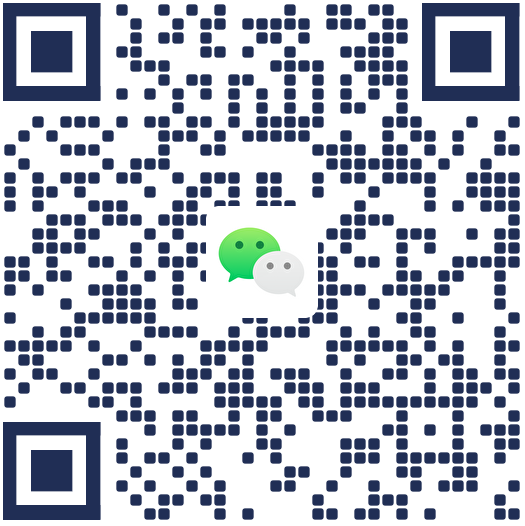
微信扫码添加微信好友